Business Online 5.0 Branding
Fiserv advances Business Online to the next level with innovative, multi-functional features aimed for seamless online banking and customer satisfaction. As a leading corporate banking solution, Business Online offers more feature functionality immediately upon logging in, redesigned pages for faster cash management and new integration capabilities geared towards potential and existing corporate clients.
The Banner area of Business Online has a max width of 960 pixels. If only a logo is available a background image can be used to create the design of this section. If these images are being provided to Fiserv they can be in GIF, JPG, or PNG format. The standard image resolution for Business Online is 72 DPI.
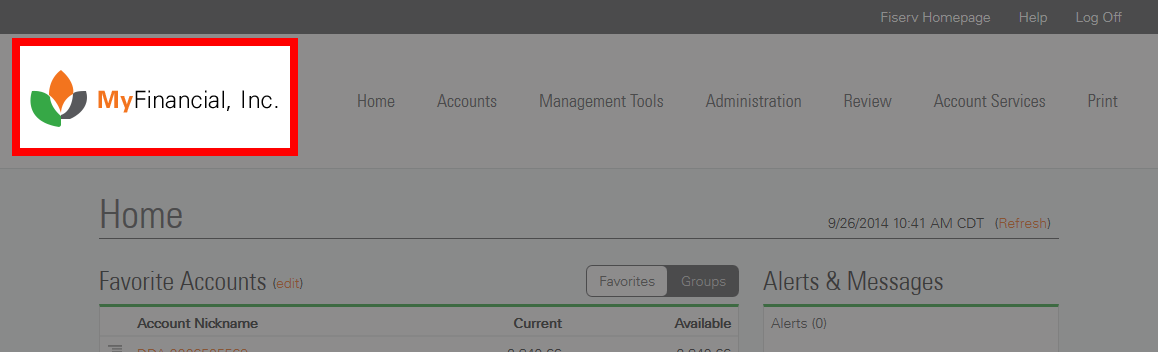
homepage
The new Home page provides convenient access to corporate accounts and the tools corporate clients use the most.
Favorite Accounts
The Home page now has all the common tasks used by your corporate users on a single page providing them with the ability to perform specific functions from a single location by viewing their favorite accounts. The revised Accounts section is updated with more features and functionality to enhance customer satisfaction and their online experience.
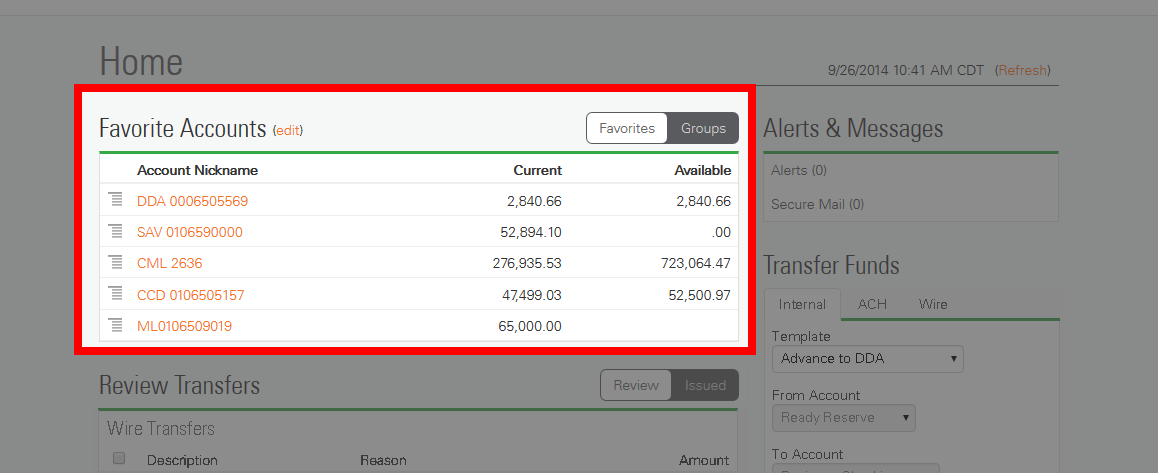
Transfer Funds
The Transfer Funds section merges all transfer functionality with seamless and secure real-time transfer capabilities in one integrated section. Your corporate clients can select whether they want to perform internal transfers, ACH Fund transfers or wire transfers using the templates already established in Business Online. By simply entering the amount and transfer date, transfers are completed quickly with fewer clicks, which is more accommodating to your corporate clients during their online session.
To ensure transfers are accurate, the Preview Transfer button is available to review transfer information before proceeding. In addition, those who utilize VASCO security tokens can optionally enable security challenges that provide an additional layer of security protection to ensure their transfers are secure and protected each and every time.
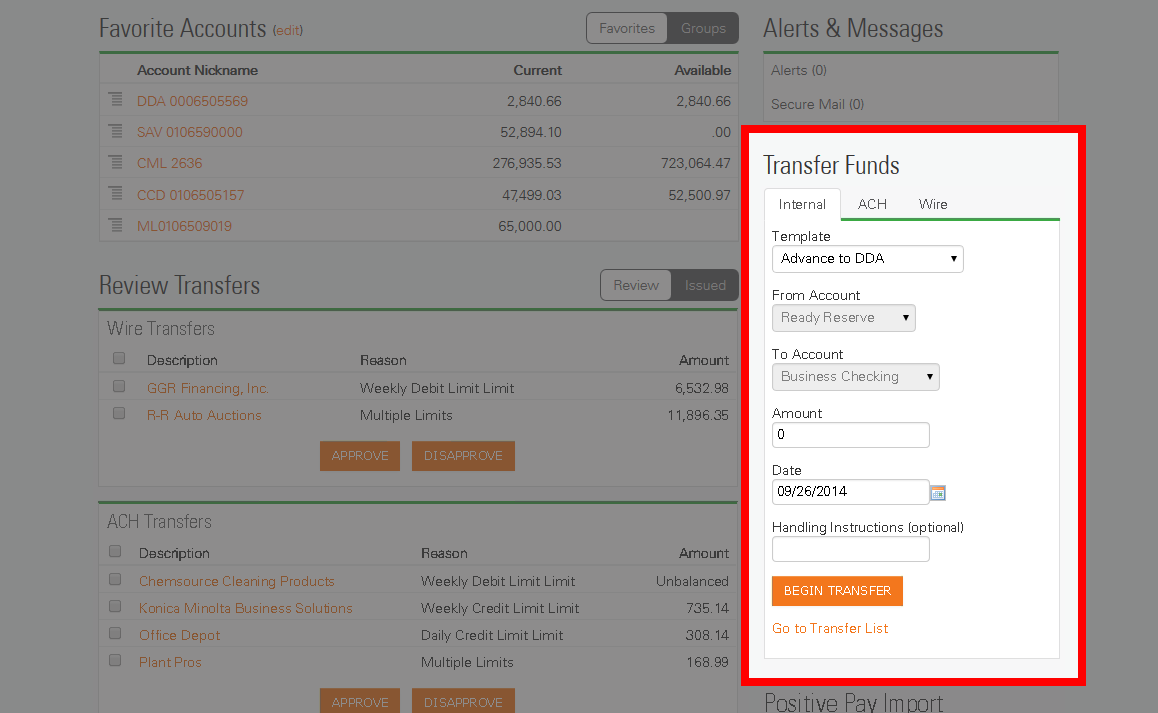
Quick Launch
With Business Online, the Quick Launch section on the Home page offers a faster alternative when accessing online applications. Quick Launch enables your corporate clients to seamlessly access ACH Manager using the overlay window. In addition, depending on the bill pay service used by your institution, corporate clients are either quickly directed to their bill payment list or to their third-party bill pay service using single sign-on. The Quick Launch section also can have up to three custom links. The custom links can link to an external site such as dual sign on Checkfree, check order, or a Contact Us page.
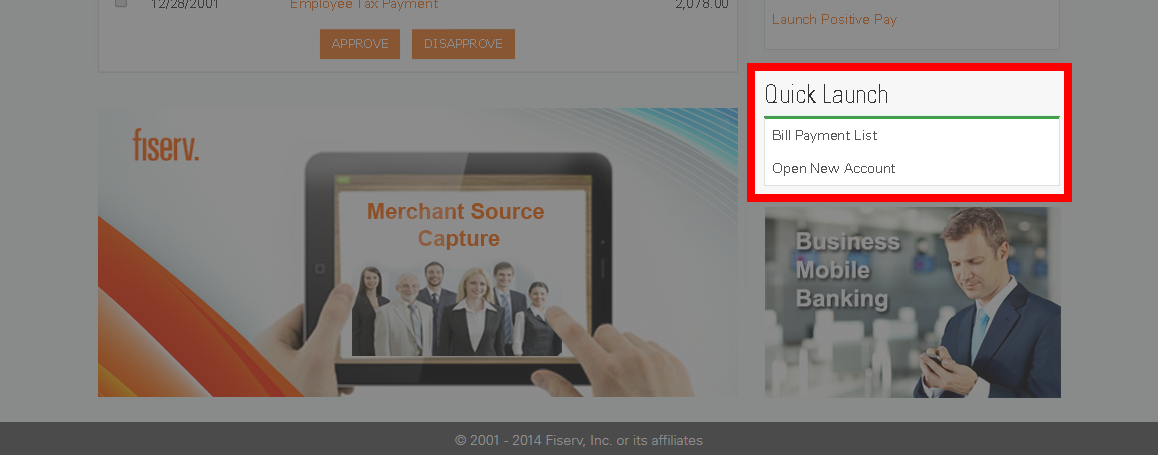
Review Transfers
The Review tab enables your corporate clients to perform necessary review functions from a single location, without ever leaving the Home page. This enables users with administrator rights to quickly review outstanding transfers and change the status of pending items for any File, Fund and ACH Manager transfer awaiting approval in Business Online.
Your corporate clients also have the ability to monitor, edit or delete transfers providing an overall view of their Fund transfers, File transfers and all ACH transfers from ACH Manager. All transfer activity for pending, approved and unapproved transfers are displayed, giving corporate clients a complete view of their upcoming transfers. In addition, they can easily view the status of upcoming transfers, saving them time as they no longer have to navigate to or search for upcoming transfers.
Review Transfers Section Example
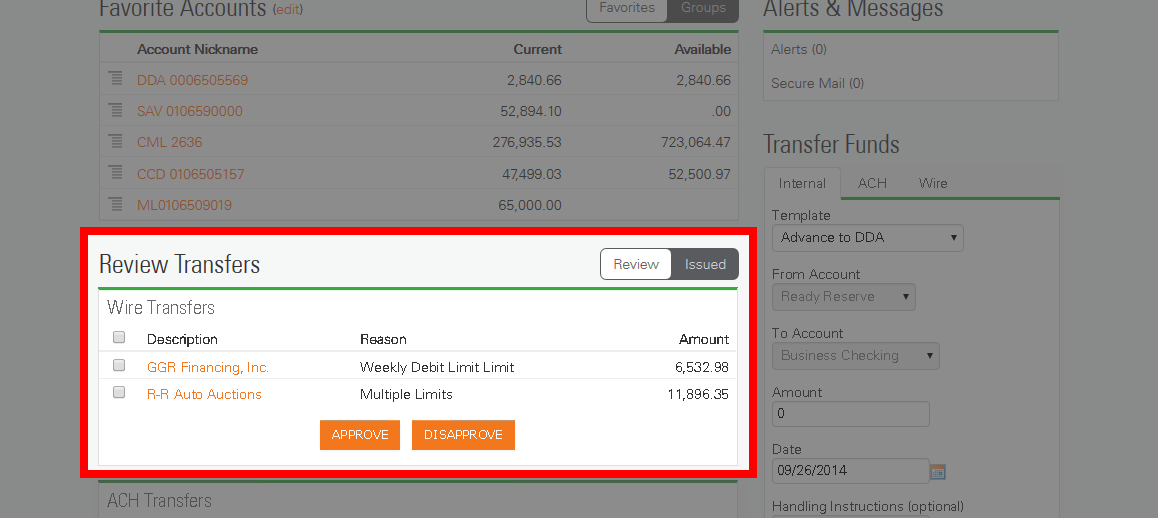
Alerts & Messages
The Alerts & Messages section appears if your institution is licensed for the Alerts or Secure Mail products. This section will show the number of new Alerts and new Secure emails. The Alerts will appear in a modal window when the clink is click on. The Secure Mail will appear in a new window or tab when the link is clicked on.
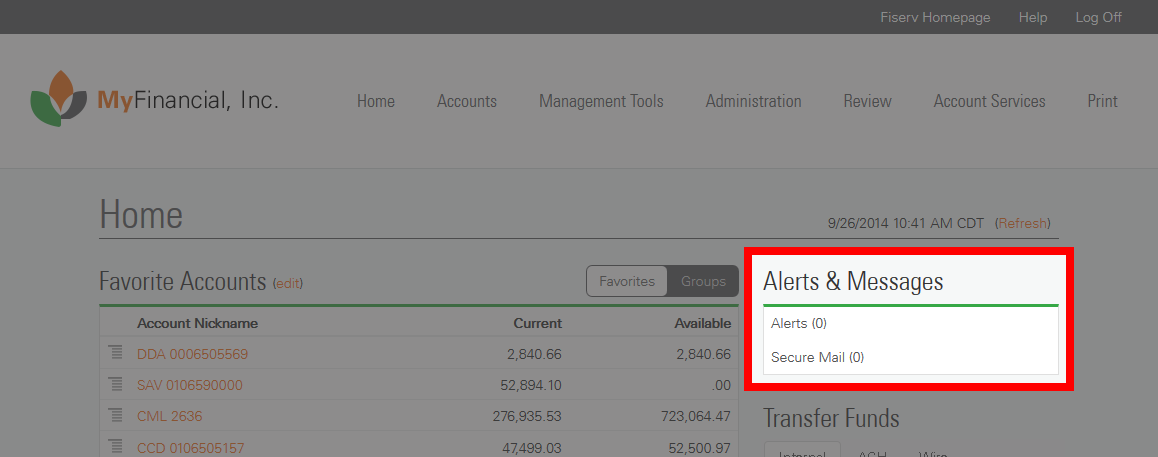
Positive Pay Import
The Positive Pay Import section appears if your institution is licensed for Positive Pay. This section allows users to import Positive Pay files from the Home Page without having to go into Positive Pay. There is also a link to launch Positive Pay from this section.
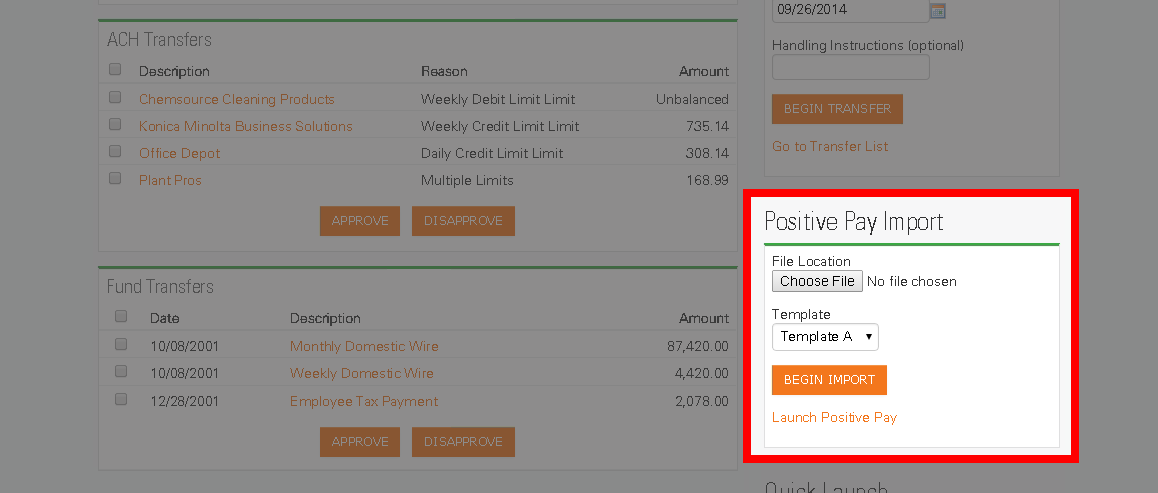
footer
The footer of Business Online is mainly used to display the legal logos such as the FDIC or EHL. The footer can contain up to six buttons that can be regular images or external links. When using LinkLive Secure Chat, the right side of the footer is where the Chat button is displayed.
There are ways to advertise or relay an important message in Business Online. This can be accomplished via a welcome page, Home Page help tip(s), the advertisement section, or a message on the access id page.
Welcome Page
Welcome pages appear immediately after a successful login. They can include images and links and there is no character limit. Once the user clicks on a button they will then be brought to their accounts. Welcome pages appear after every login and cannot contain logic (example: A poll question).
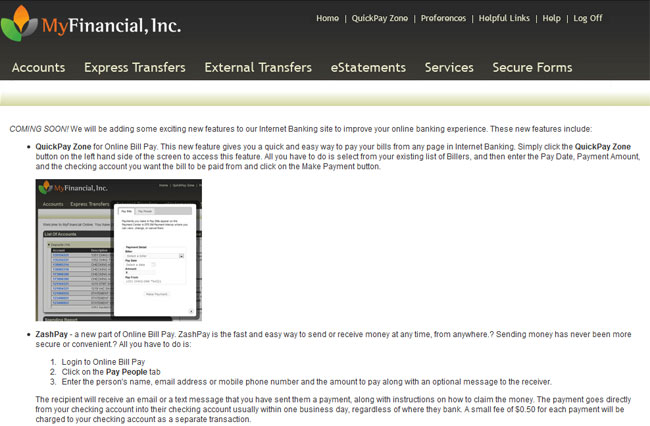
Home Page Info Space
The new Home Page has the option to display an advertisement or message at the bottom of the left column and the bottom of the right column. In version 5.0, this can be an image that can link to an external web page. In version 5.1, the info space section can be customized to include multiple links, images, and messages. The messages can be set to rotate on a timed interval or can switch messages based on user clicks within the message section. If your institution has a subscription to BeaverCreak Marketing there are videos that can be presented on the Home Page when clicked on.
Advertisement Section
The advertisement section can consist of up to three separate images. Each image can be an external link. The max width of the advertisement section is 999 pixels. The advertisement section can be located above the banner, below the banner, above the footer, or below the footer. Fiserv asks that you provide the advertisement file in GIF or JPG format.
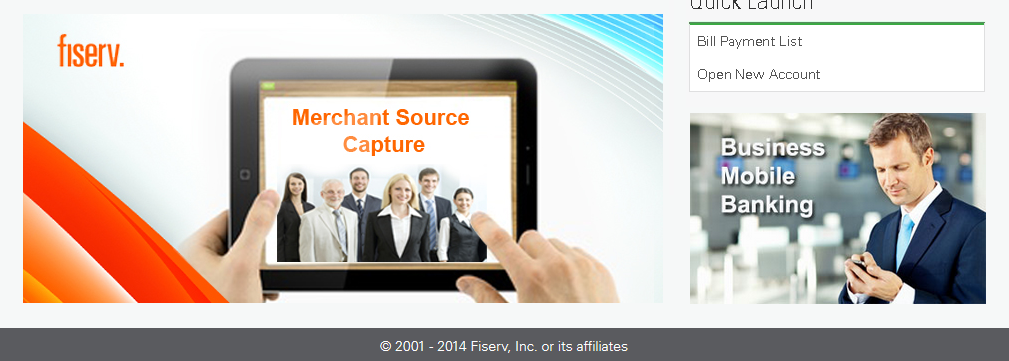
Message on the Access ID page
The access id page can be customized to contain a message to the right side of the access id area. There is no character limit and it can have images and multiple links.



